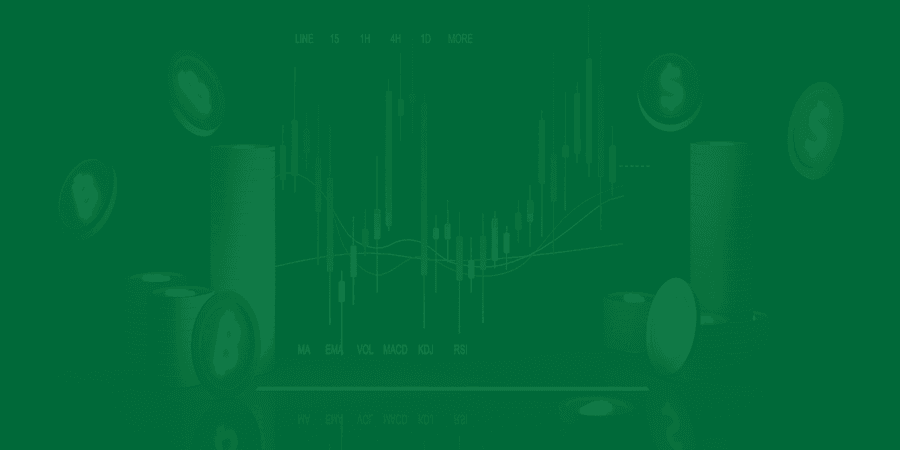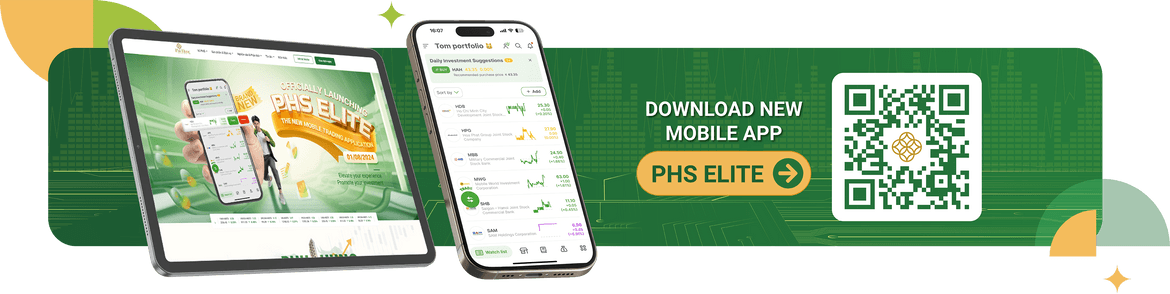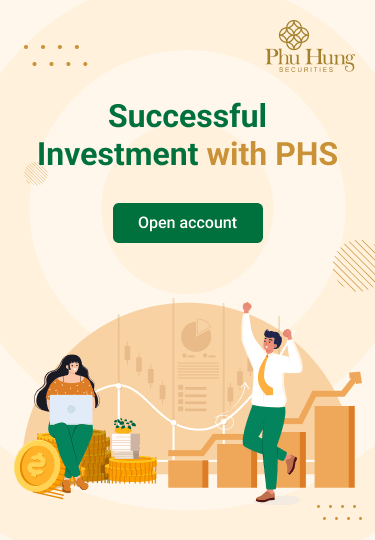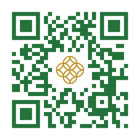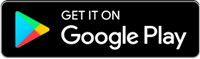1. Instructions for account authentication after login
After Customer login to Web Trading, account authentication screen appears. Customer enters the OTP authenticate code obtained from PHS - Mobile Trading to authenticate the account. The system will save authentication for all transactions during your login session (except money transfer transactions)
2. Instructions for authentication at functions that require authentication (in case Customer does not authenticate the account after login)
- In the Authentication Code box: Customers enter OTP authentication code taken from PHS - Mobile Trading
- Click Confirm to execute the transaction after entering the authentication code
- The system allows customers to click Save so that the system remembers the authentication method for later transactions during the login session (except for cash transfer transactions).
3. Instructions cash transfer
- In the Authentication code box: Customers enter the OTP authentication code taken from PHS - Mobile Trading then click Submit
- Note: Every time making money transfer, Customer will have to enter a new OTP authentication code
4. Instructions for authenticating your account at Authenticate function
- When Customer does not authenticate the account after login, Customer can use this function to authenticate once for all transactions during the login session instead of having to authenticate for each transaction (except for cash transfer transactions).
- Customers click Authenticate and enter the authentication code taken from PHS- Mobile Trading application, and then click Confirm to complete.